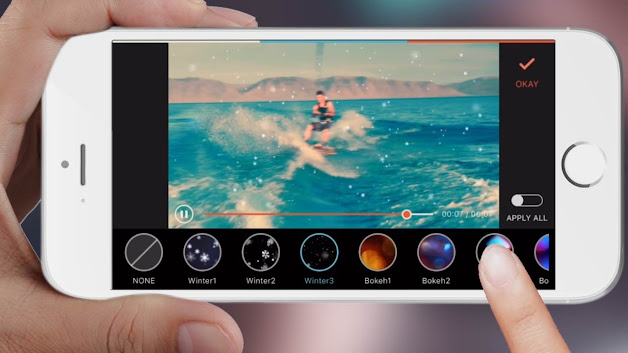How to screen record on iPhone 12?

With the release of the iPhone 12, Apple has finally allowed its users to screen record natively! This means that you no longer need to download any third-party apps in order to record your screen. In this article, we'll show you how to screen record on your iPhone 12 with just a few taps. Adding screen recorder shortcut in the control center menu Adding the screen recorder shortcut to the control center menu is a great way to quickly start and stop recording your iPhone's screen. To do this, open the Settings app and tap on Control Center. Next, tap on Customize Controls. Scroll down and tap on the + sign next to Screen Recording. This will add the shortcut to your control center menu. To start recording your screen, simply open the control center menu and tap on the screen recorder icon. A 3-second countdown will begin, giving you time to get to the app or screen you want to record. Once the recording starts, you'll see a red bar at the top of your screen. To stop recor